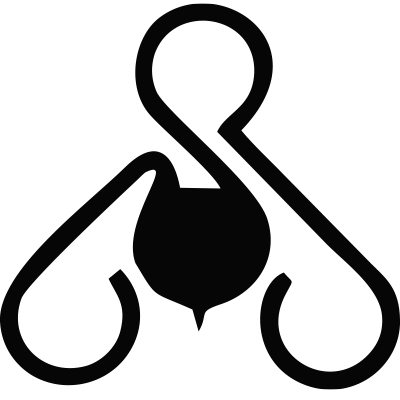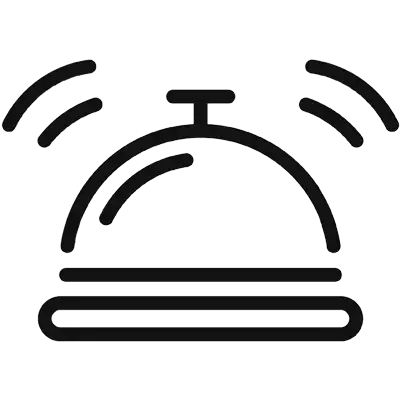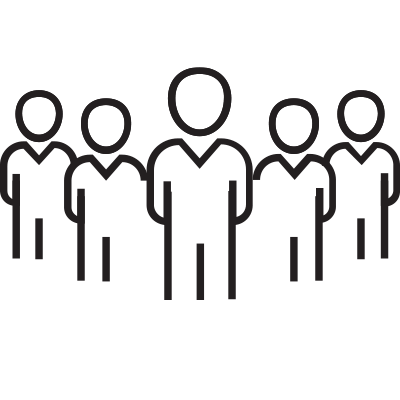How to Use Signal Encrypted Messaging
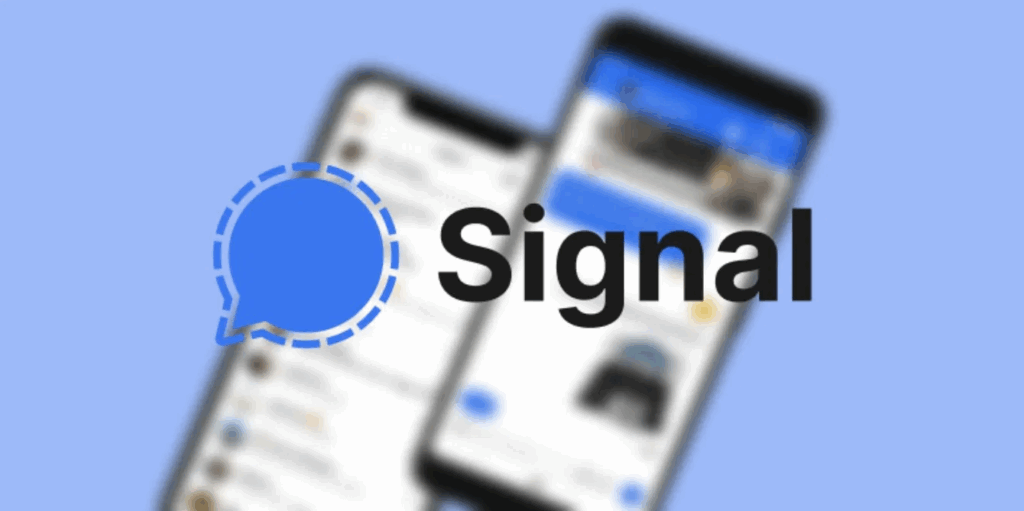
The best end-to-end encrypted messaging app has a host of security features. Here are the ones you should care about.
Whether you’re attending a protest, protecting sensitive work, or simply prefer your conversations to stay private, Signal is one of the best tools out there for secure messaging. It’s fast, free, and—most importantly—end-to-end encrypted. That means no one (not even Signal) can read your messages.
Signal tends to see a spike in downloads whenever privacy is under threat. From protests in 2020 to WhatsApp’s privacy backlash in 2021, and even early 2025, its popularity has only grown. And it’s easy to see why. Unlike many other platforms, Signal’s code is open source and vetted by security experts, giving it an extra layer of trust.
If you’re new to Signal or want to make sure you’re using it to its full potential, here’s how to keep your messages—and your identity—as secure as possible.
Understand Signal’s Strengths—and Limits
Signal offers top-tier encryption, but no app is perfect. In 2022, attackers exploited Twilio (Signal’s SMS verification partner) to intercept registration codes for around 1,900 users. More recently, in early 2025, researchers discovered a vulnerability in Signal’s QR code feature that hackers briefly exploited. Signal patched it quickly, but it’s a good reminder: privacy tools can’t protect you from everything.
Start with strong basics: lock your phone with a secure passcode, avoid relying solely on biometrics, and be cautious when granting app permissions.
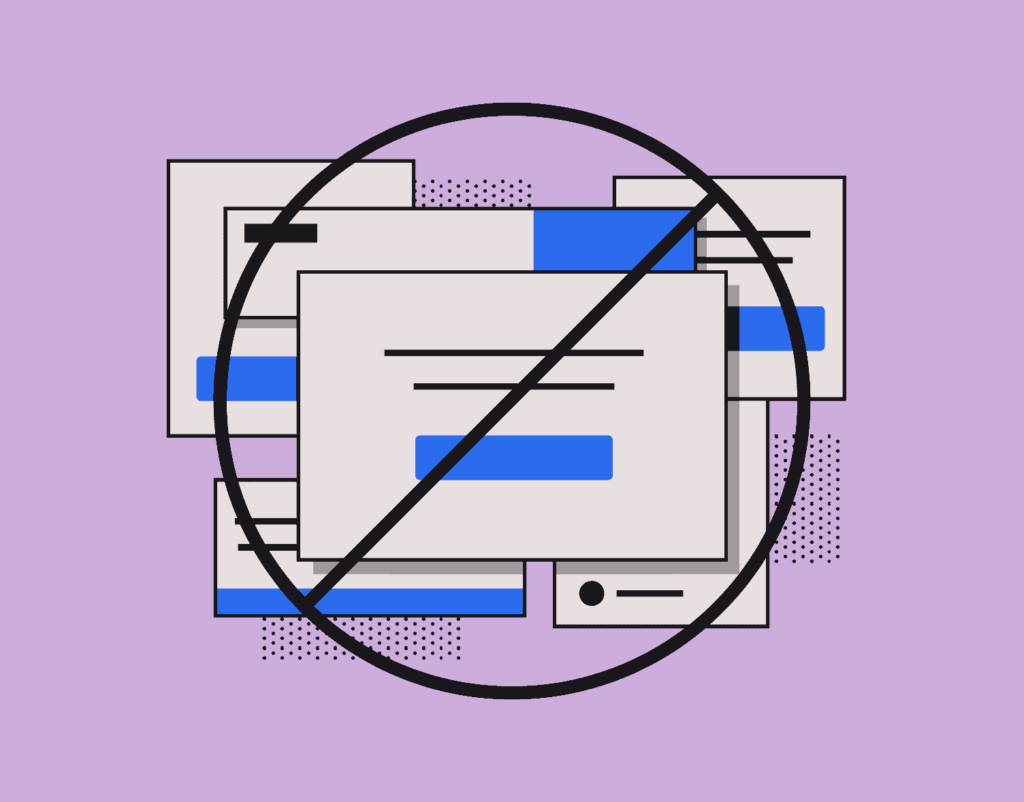
Set Up Securely: Phone Numbers, Usernames, and PINs
Signal used to require you to share your phone number—but as of 2024, you can now use a username instead, giving you more privacy when connecting with others. To set this up, head to Settings > Profile, and pick a unique name with two numbers at the end.
If you’re not ready to use a username, consider signing up with a Google Voice number instead of your main one. That way, your real number stays private.
Also: enable a Signal PIN under Settings > Privacy > Signal PIN. This helps protect your profile and lets you carry over data when switching devices. Don’t forget to turn on Registration Lock under Settings > Account, which prevents others from registering your number on a new device without your PIN.
Keep Your Conversations Private
Signal lets you control how visible your messages and notifications are. Here’s how to lock it down:
- Turn off lock screen previews: On iOS, go to your phone’s Settings > Notifications > Signal > Show Previews > Never. On Android, tweak this via Settings > Apps & Notifications.
- Use Screen Lock and Screen Security inside Signal’s Privacy settings to block access to the app and prevent messages from showing in the app switcher.
- Mute individual conversations or turn off message previews in the app for extra discretion.
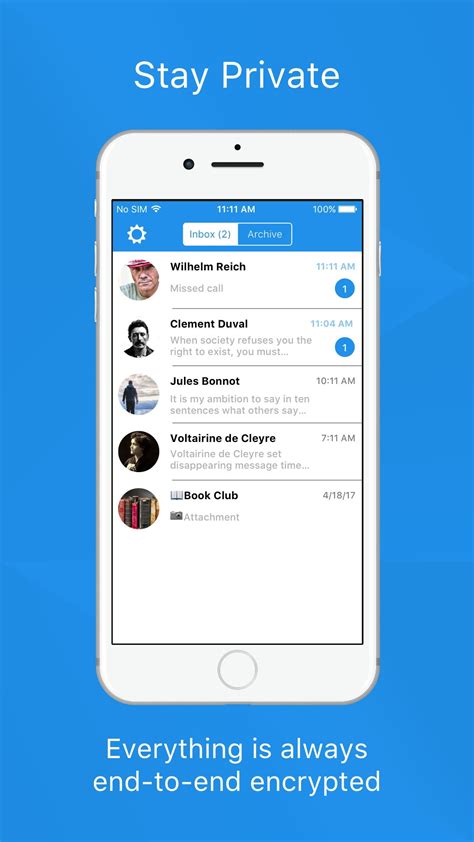
Use Disappearing Messages
Want messages to vanish after they’re read? Signal makes that easy.
- Go to Settings > Privacy > Default Timer for New Chats to set a disappearing time (from 30 seconds to 4 weeks).
- You can also customize this setting per chat by tapping the contact name and setting a timer under Disappearing Messages.
Just remember—screenshots can still capture messages, so trust remains key.
Make Private Calls
Signal supports encrypted voice and video calls, including group video calls. Start one by selecting a contact and tapping the phone or video icon.
Pro tip: On iOS, go to Settings > Privacy and disable Show Calls in Recents to prevent your call history from syncing with iCloud. For even more anonymity, enable Always Relay Calls, which hides your IP address by routing calls through Signal’s servers.
Share Media Securely
Signal lets you send photos and videos, but with extra control:
- Media captured inside the app doesn’t save to your device by default—perfect for privacy.
- Before sending, tap the infinity icon to change it to 1x view, making media disappear after it’s viewed once.
Other Privacy Features You Should Know
- Read Receipts: Don’t want people to know when you’ve read their messages? Toggle them off under Settings > Privacy.
- Emoji Reactions and Stickers: You can now use an expanded set of emoji and encrypted stickers in your chats.
- Message Requests: Signal allows you to screen messages from unknown contacts before you accept or block them.
- Incognito Keyboard (Android only): Enable this in Settings > Privacy to prevent third-party keyboards from logging what you type.
- Change Your Number: If you need to update the number tied to your Signal account, you can now do so without losing your data.
The best part about Signal? It gives power back to users. Whether you’re trying to protect your messages from prying eyes or simply want to opt out of the data-hungry practices of mainstream apps, Signal is a smart move.
Start with the basics: lock your screen, use a PIN, and turn on disappearing messages. From there, explore Signal’s full range of privacy tools at your own pace—and stay in control of your communications.